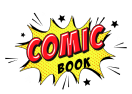The Complete Adobe Illustrator Guide For Beginners PDF download free from the direct link given below in the page.
The Complete Adobe Illustrator Guide For Beginners
An introductory tutorial about the graphic editing program known as Adobe Illustrator. This Complete Adobe Illustrator Guide help the beginners those wants to start their career in graphic designing or just want for their business purpose take a seat and dive into Adobe illustrator step by step guide for graphic designing.
Adobe Illustrator is a powerful vector graphics software widely used for creating logos, icons, illustrations, and various design elements. It provides a versatile platform for artists, designers, and beginners to bring their creative ideas to life.
Complete Adobe Illustrator Guide For Beginners
- Getting Started:
- Installation: Ensure Adobe Illustrator is installed on your computer.
- Interface: Familiarize yourself with the workspace, including the toolbar, panels, and menus.
2. Basic Tools:
- Selection Tool (V): Used to select and move objects.
- Direct Selection Tool (A): Allows you to select individual anchor points.
- Pen Tool (P): Essential for drawing and creating paths.
- Type Tool (T): Used for adding text to your designs.
3.Drawing and Shapes:
- Rectangle Tool (M): Draw rectangles and squares.
- Ellipse Tool (L): Create circles and ellipses.
- Polygon Tool: Construct polygons with varying sides.
4.Working with Colors:
- Color Palette: Choose stroke and fill colors.
- Swatches Panel: Save and access frequently used colors.
- Polygon Tool: Construct polygons with varying sides.
5.Layers and Organization:
- Layers Panel: Manage and organize your artwork.
- Grouping (Ctrl+G): Group objects for easier handling.
6.Typography:
- Character Panel: Adjust font, size, and spacing.
- Paragraph Panel: Control text alignment and formatting.
7.Working with Paths:
- Appearance Panel: Apply multiple fills, strokes, and effects to an object.
- Graphic Styles: Save and apply predefined styles.
8.Working with Paths:
- Pathfinder Panel: Combine, divide, and manipulate shapes.
- Shape Builder Tool (Shift+M): Create complex shapes by combining or removing parts.
9.Saving and Exporting:
- Save (Ctrl+S): Save your Illustrator file.
- Export (Ctrl+Shift+S): Export your artwork in various formats.
10.Online Resources:
- Tutorials: Explore online tutorials on Adobe’s website and other platforms.
- Community Forums: Join forums to ask questions and learn from experienced users.
Tips for Beginners:
- Practice Regularly: Experiment with tools and features to enhance your skills.
- Keyboard Shortcuts: Learn essential shortcuts to streamline your workflow.
- Explore Templates: Start with templates to understand design structures.